Alert Type: Product
- Author
- by CJ Ezinne
- 4 months ago
📦 Product Alert Rules Guide (Lunova)
Stay on top of your inventory and product catalog changes with Product Alerts in Lunova. Use them to monitor stock levels, pricing changes, and updates to key product details—automatically.
🔧 Product Rule Attributes & When to Use Them
| Attribute | What it Monitors | Typical Conditions | Common Business Uses |
|---|---|---|---|
| Name | Product name | • Equals • Contains • Starts with • Ends with |
Track specific SKUs, flag product launches or renamed items. |
| Description | Product description text | • Contains • Starts with • Ends with |
Catch changes to core messaging or product copy. |
| Price | Product price | • Greater / ≥ • Equal • Less / ≤ |
Detect pricing errors or unexpected price drops. |
| Quantity | Stock quantity | • Greater / ≥ • Equal • Less / ≤ |
Get notified when a product is low on inventory. |
| Type | Product type (e.g., Inventory, Service) | • Equals • Does not equal |
Separate alerts by product class or category. |
| Active | Whether a product is active/inactive | • Is true / false | Watch for discontinued or reactivated products. |
Tip: Use quantity alerts to flag low stock or prevent overselling.
💡 Real-World Examples
| Scenario | Rules to Create | Why It Helps |
|---|---|---|
| Low stock warning | • Quantity ≤ 5 | Prevent stockouts on fast-moving products |
| Price drop detection | • Price < 10 | Catch accidental markdowns or pricing sync issues |
| Track new product listings | • Name starts with “Spring 2025” | Be alerted when a seasonal line goes live |
| Watch inactive products | • Active = false | Audit products that were recently removed or deactivated |
🚀 Setting Up a Product Alert in the UI
- Go to Alerts ▸ New Alert and choose Product as the entity.
- Name your alert (e.g., “Low Stock for Core Items”).
- Add Rule(s):
- Select an Attribute (e.g., Quantity)
- Choose a Condition (e.g., Less than)
- Enter the Value (e.g., 5)
- Use ➕ Add Product Rule to combine filters
- Enter the notification email
- Toggle Active, then click Create Product Alert 🎉
Your alert will begin monitoring product data and will send an email notification whenever the rules are met.
📩 Notification Channel
- Email (default & real-time)
❓ Need Help?
We’re here for you:
- Chat: In-app support bubble (bottom right)
- Email: [email protected]
Keep your product catalog sharp and your inventory tighter!