Alert Type: Payment
- Author
- by CJ Ezinne
- 4 months ago
💸 Payment Alert Rules Guide (Lunova)
Track high-value payments, voided transactions, and unusual invoice links with real-time Payment Alerts in Lunova. Alerts are triggered instantly when events occur—giving you immediate visibility into payment activity.
⚡ Real-Time Monitoring
Payment alerts are triggered instantly whenever a new payment is created, updated, or voided in QuickBooks.
✅ Use this for time-sensitive activity like large payments or voided transactions.
🔧 Payment Rule Attributes & When to Use Them
| Attribute | What it Monitors | Typical Conditions | Common Business Uses |
|---|---|---|---|
| Large Payment | Payment total amount | • Greater / ≥ • Equal • Less / ≤ |
Flag unusually large payments for review or approval |
| Multiple Invoices Linked | Number of invoices tied to one payment | • Greater / ≥ • Equal • Less / ≤ |
Catch bulk payments or unexpected grouping |
| Payment Voided | Whether a payment has been voided | • Is true / false | Detect potential fraud or accounting errors in real-time |
Tip: Use Large Payment + Voided together to catch suspicious reversals.
💡 Real-World Examples
| Scenario | Rules to Create | Why It Helps |
|---|---|---|
| Catch large outgoing payments | • Large Payment ≥ $25,000 | Stay informed when high-value transactions are processed |
| Audit voided transactions | • Payment Voided = true | Alert your finance team of any deleted/voided payments |
| Monitor payments tied to 5+ invoices | • Multiple Invoices Linked ≥ 5 | Investigate large groupings that may signal reconciliation issues |
🚀 Setting Up a Payment Alert in the UI
- Go to Alerts ▸ New Alert and choose Payment as the entity.
- Name your alert (e.g., “Large Voided Payment Alert”).
- Add Rule(s):
- Select an Attribute (e.g., Large Payment)
- Choose a Condition (e.g., Greater than or equal)
- Enter the Amount or Value
- Use ➕ Add Payment Rule to combine filters like Voided = true
- Enter the email(s) where notifications should be sent
- Toggle Active, then click Create Payment Alert 🎉
Lunova will notify you instantly when the alert criteria are met.
📩 Notification Channel
- Email (real-time)
❓ Need Help?
We’re here to help:
- Chat: Use the blue in-app chat bubble
- Email: [email protected]
Get ahead of critical payment activity—before it surprises you!