5 QuickBooks Reports Small Business Owners Should Check Weekly
- Name
- CJ Ezinne
#quickbooks#reports
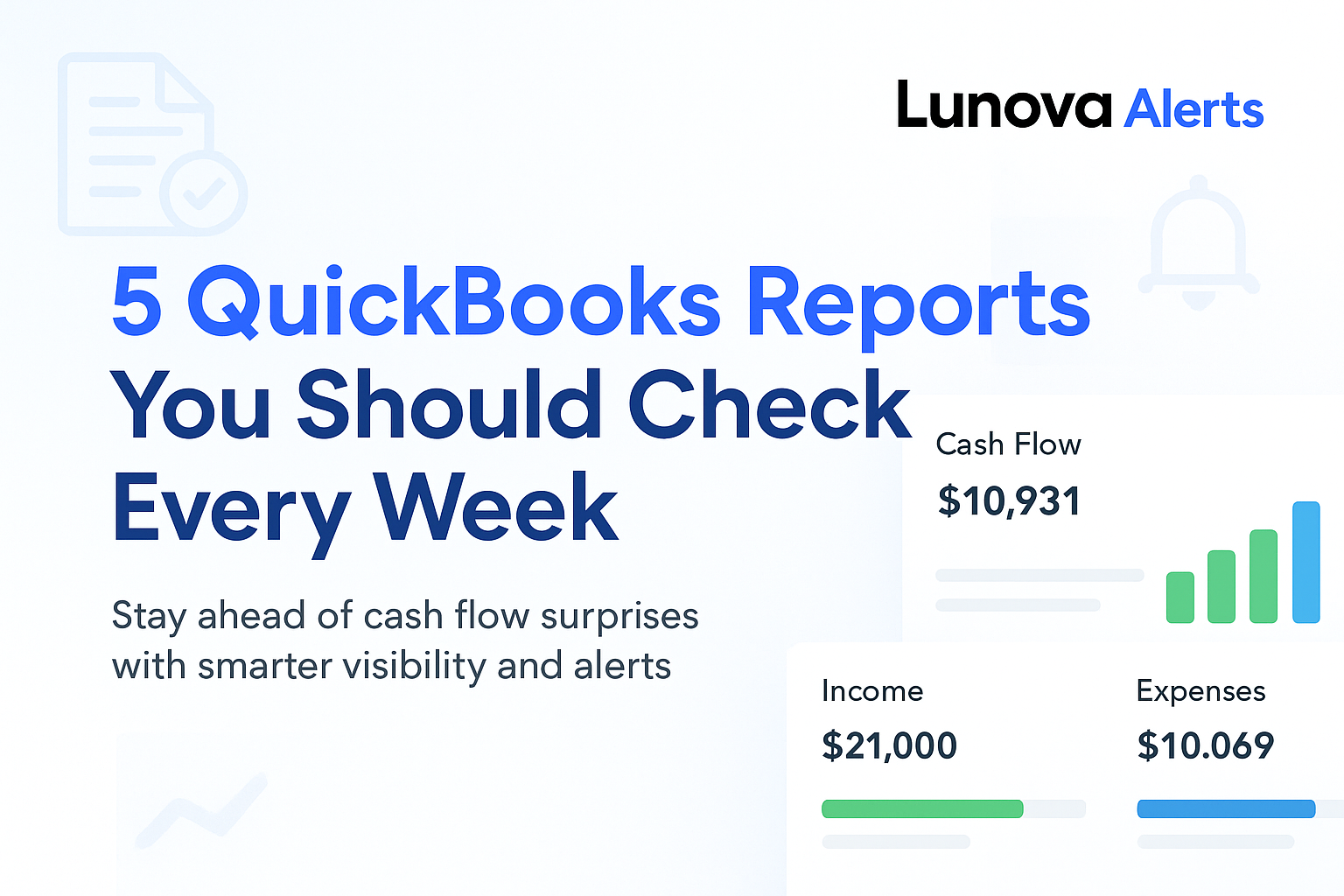
82% of small businesses fail because of poor cash flow management.
That’s a key finding from a U.S. Bank study, and it highlights just how risky it is to ignore your numbers.
If you’re running a business, you’re probably wearing ten hats already. Between client work, sales, and keeping things moving, it’s easy to skip over the reports in QuickBooks—especially when they feel like just more data.
But those reports aren’t just paperwork. They’re early warning signs. Skipping them can lead to missed payments, late invoices, or cash running low when you need it most.
✅ The fix? Start by reviewing just five QuickBooks reports every week.
Keep reading to learn which ones to check—and how to save time doing it.
Why Weekly Report Reviews Matter in QuickBooks Online
Cash flow problems don’t usually hit all at once; they build up slowly when no one’s watching. That’s why checking your reports weekly can make such a big difference. It gives you a chance to spot small issues before they grow into major ones.
In a recent Intuit survey, nearly 69% of small business owners said cash flow worries have kept them up at night. That kind of stress usually comes from not having a clear picture of where the money’s going—or when it’s coming back in.
QuickBooks makes it easy to run reports, but knowing where to click isn’t the same as knowing what to look for. That’s where a simple weekly habit, backed by the right tools can really help.
1. Profit and Loss Report
Out of all the reports in QuickBooks, the Profit and Loss is the one most small business owners rely on. It gives you a quick look at how much you earned, what you spent, and whether you’re actually turning a profit.
👀 What to look for:
- Falling income
- Rising expenses
- Unusual spikes in costs or drops in revenue
📌 How to find it in QuickBooks Online:
- Click on the Reports tab in the left menu
- Type Profit and Loss in the search bar
- Select the report
- Set the date range to This Week
- Hit Run Report
2. Accounts Receivable Aging Report
The Accounts Receivable Aging report shows who owes you money, how much, and how long they’ve been behind.
QuickBooks sorts unpaid invoices into time blocks like 0–30 days, 31–60 days, etc., making it easy to spot which customers are falling behind.
🔍 Check Weekly:
- Customers with the largest overdue balances
- Invoices that are 30+ days past due
- Average time it takes clients to pay
- Patterns with clients who regularly pay late
3. Accounts Payable Report
If you manage bills in QuickBooks, the Accounts Payable report is essential. It lays out upcoming bills—what’s due, when it’s due, and who needs to be paid.
⚠️ Missed payments can lead to:
- Late fees
- Strained vendor relationships
- Delayed supplies or services
📝 What to review weekly:
- Bills due within the next 7 days
- Past-due bills you may have overlooked
- Vendors you pay regularly or in large amounts
- Patterns in high or rising recurring costs
4. Cash Flow Statement
The Cash Flow Statement shows how money is moving—not just what you earned or spent, but what actually hit your bank account.
💡 Why it matters: Even if your income looks strong, you can still run into trouble if too much money is tied up in unpaid invoices or delayed payments.
📊 What to check weekly:
- Operating cash flow – Is your core business bringing in more than it’s spending?
- Cash in vs. cash out – What came in this week, and what went out?
- Ending cash balance – How much is left after everything?
5. Bank Reconciliation Report
The Bank Reconciliation Report makes sure your QuickBooks records match what actually happened in your bank account.
Reconciling monthly isn’t enough. Doing it weekly helps you catch mistakes early, while they’re still easy to fix.
🔍 What to review weekly:
- Unmatched transactions – Payments/deposits that appear in your bank but not in QuickBooks
- Duplicate entries – Charges or invoices that were recorded twice
- Unauthorized withdrawals – Bank activity you don’t recognize
How to Save Time: Use Automation and Alerts
Let’s be honest—logging into QuickBooks and checking five reports every week isn’t high on most business owners’ to-do lists.
That’s where real-time alerts can be a game changer. A tool like Lunova watches your numbers for you and sends quick alerts when something needs attention—like a late payment or a drop in cash.
💬 Picture this:
You get a ping when:
- A customer’s invoice goes unpaid for 30+ days
- Your cash drops below a number you’ve set
- There’s a bank transaction that doesn’t match anything in QuickBooks
📋 Sample Alerts You Can Set Up
| Report | Smart Trigger | Alert Example |
|---|---|---|
| AR Aging | Invoice overdue 30+ days | “Client X invoice is 45 days past due” |
| Cash Flow | Cash drops below $2,000 | “Cash balance dropped to $1,980 this week” |
| Bank Reconciliation | Unmatched transaction found | “Bank transaction not recorded in QuickBooks” |
✅ Never Miss a Critical Update in QuickBooks Again
One missed report can cost you more than just money—it can cost time, trust, and momentum.
Staying in control of your numbers each week helps keep your business steady and stress-free.
But you don’t have to do it all manually. Let automation handle the routine check-ins so you can focus on running your business—not chasing data.
👉 Instead of logging in and checking five dashboards manually, get real-time QuickBooks alerts with Lunova and handle financial surprises before they become real problems.