Overdue Invoice QuickBooks: What to Do When a Client Doesn’t Pay on Time
- Name
- CJ Ezinne
#quickbooks
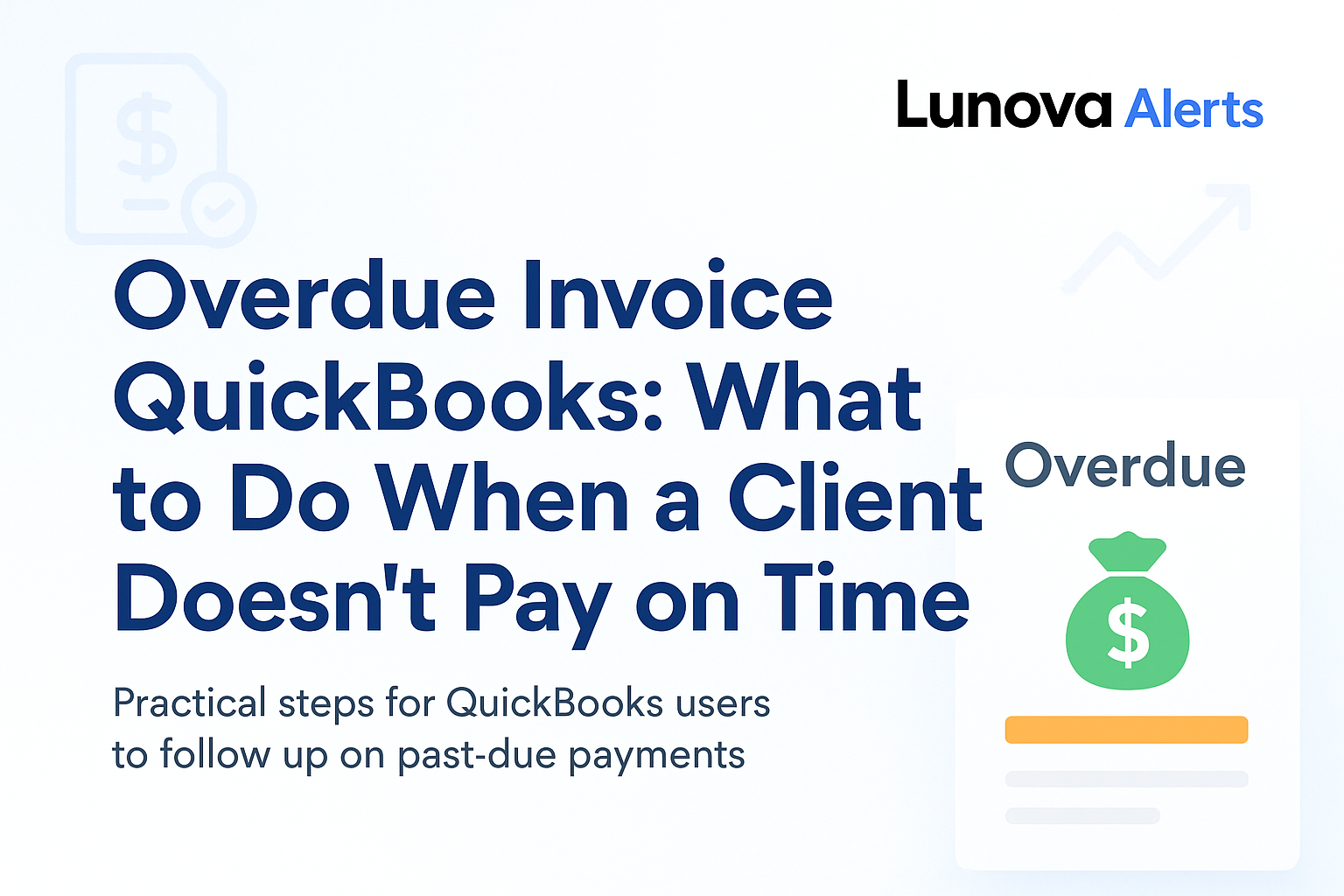
You sent the invoice days ago. The job’s done, the work was solid… but your client hasn’t paid. Now you’re refreshing your inbox, wondering if it got lost or ignored.
If you’re dealing with an overdue invoice in QuickBooks, you’re not alone. Late payments throw off cash reserves, delay payroll, and create way more stress than they should. For many small business owners, this cycle eats up time you don’t have.
If you're still manually checking for overdue invoices in QuickBooks, there’s a better way. In this post, you’ll learn how to follow up like a pro, prevent repeat delays, and use Lunova to get ahead of overdue payments before they cause trouble.
Why Do Clients Pay Late?
It sucks when a client doesn’t pay on time. You’re left wondering what went wrong, even though you followed through on your end. But honestly? Late payments usually have less to do with you and more to do with what’s happening on their side.
- Sometimes they just forget.
- Sometimes your invoice is buried behind dozens of others.
- Sometimes money’s tight and they don’t want to say it out loud.
Whatever the reason, it still leaves you unpaid. The key is to not get stuck in the stress spiral. If you understand the delay, you can respond calmly—and prevent it from becoming a pattern.
How to Handle an Overdue Invoice in QuickBooks
When a payment slips through the cracks, QuickBooks makes it easy to track down and act. No need to dig through emails—just pull a report and see who still owes you.
Step-by-Step: Find Overdue Invoices in QuickBooks
- Open QuickBooks and go to the Reports tab on the left.
- Search for and select Accounts Receivable Aging Summary.
- Review overdue invoices by time frame (30, 60, 90+ days).
- Click into each invoice and send a reminder.
- Track your follow-up notes in the invoice for future reference.
How to Follow Up on Late Invoices (Without Stressing)
Following up can feel awkward—even when you're owed money. These message templates keep it polite, clear, and low-pressure.
📬 Friendly Reminder (0–30 Days Late)
Subject: Quick reminder about invoice #123
Hi [Client Name],
Hope things are going well. Just a quick reminder that invoice #123 for [amount] was sent on [date]. It looks like it’s still unpaid — let me know if you need me to resend it.
Thanks again,
[Your Name]
📬 Second Follow-Up (30–60 Days Late)
Subject: Following up on invoice #123
Hi [Client Name],
Just checking in again on invoice #123. It’s now [number] days past due, and I wanted to make sure it didn’t get lost in the shuffle. Please confirm when you expect to send payment.
Appreciate your help,
[Your Name]
📬 Final Notice (60+ Days Late)
Subject: Payment needed for invoice #123
Hi [Client Name],
Per our agreed terms, payment for invoice #123 was due on [due date] and is now over 60 days past due. Please note we may have to pause ongoing services until the balance is cleared.
Let me know if you have any questions or if there’s an issue on your end.
Thanks,
[Your Name]
Optional: Text or Phone Script
Text:
Hey [Client Name], just a quick reminder about invoice #123. Let me know if you need me to resend it.Phone:
Hi [Client Name], I’m calling to check in on invoice #123—just wanted to confirm it’s on your radar and see if you had any questions.
3 Ways to Prevent Late Payments Before They Start
Getting paid late once is annoying. When it becomes a habit, it’s time to change your process.
1. Ask for a Deposit Before Starting
For large projects, request 25–50% upfront. It builds commitment, protects your time, and supports your cash flow.
2. Add Late Fees to Your Invoices
A small penalty can motivate clients to pay faster. Add a clear late fee policy in your contracts. QuickBooks lets you apply them automatically—no manual calculations needed.
3. Turn on Automatic Reminders in QuickBooks
Automated reminders help prevent delays. Schedule them to go out before and after the due date so you’re not chasing payments manually.
How Lunova Helps You Act Sooner
Checking QuickBooks manually every week can get old—especially when things get busy. That’s where Lunova comes in.
Lunova gives you a real-time heads-up when something’s off. Whether it’s a late invoice, low cash, or a bank feed mismatch, you’ll know exactly what needs attention—without digging.
✅ What Makes Lunova Different:
- Sends alerts when invoices go past due
- Notifies you when your cash balance drops too low
- Flags unmatched transactions for faster fixes
- Helps you stay ahead without checking five dashboards
🔔 Sample Alerts That Keep You in Control
| Report | Trigger | Alert Example |
|---|---|---|
| AR Aging | Invoice 30+ days overdue | “Client X invoice is 45 days past due” |
| Cash Flow | Balance drops below $2K | “Cash balance dropped to $1,980 this week” |
| Bank Reconciliation | Unmatched entry | “Unrecorded deposit found in bank feed” |
When to Escalate: Late Payment vs. Non-Payment
Some clients just need a nudge. Others are avoiding you. If they’ve gone quiet or keep pushing it off, it’s time to escalate.
- Pause the work — No payment, no progress.
- Offer a payment plan — If they’re upfront about cash flow issues.
- Send a final notice — Include a deadline and consequences.
- Seek legal help — If they still ghost, small claims court may be worth it.
Being professional doesn’t mean being passive. Protect your time and your business.
Stay Paid. Stay Stress-Free.
Overdue QuickBooks invoices don’t just mess with your books—they kill momentum. But with clear follow-ups, smart invoicing habits, and tools like Lunova, you can stay paid and protect your peace of mind.
Don’t wait for problems to snowball.
Let Lunova help you act faster →